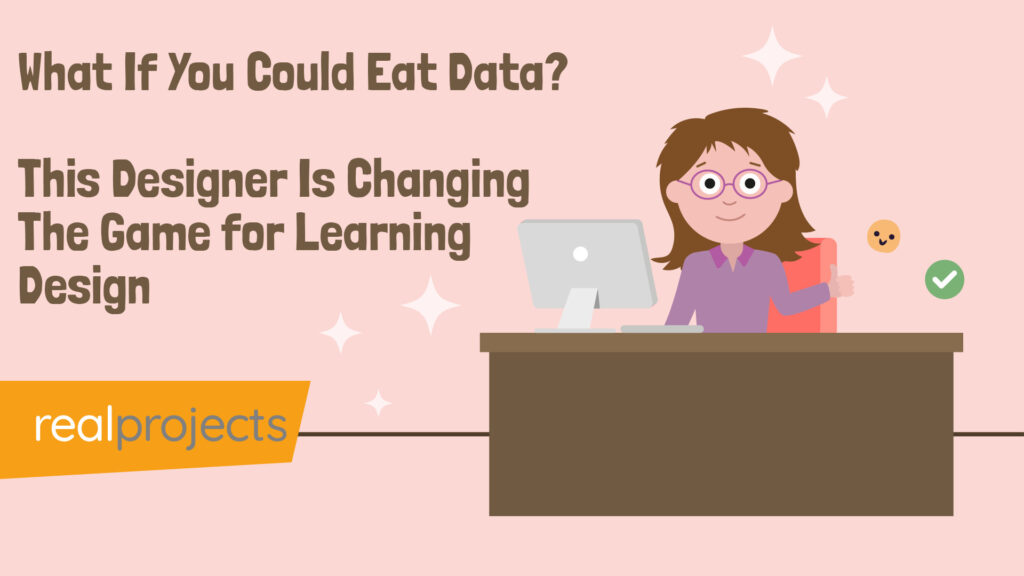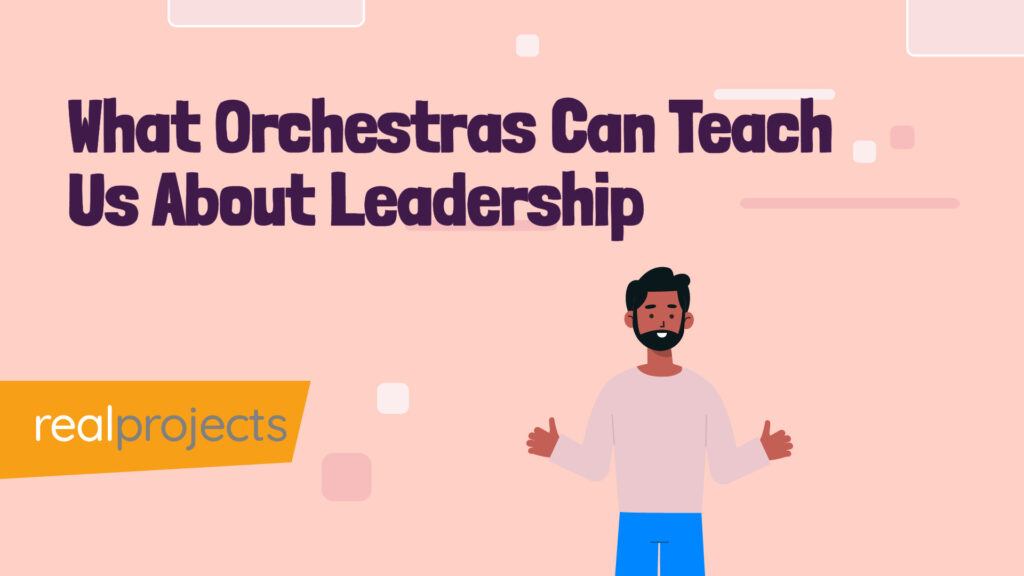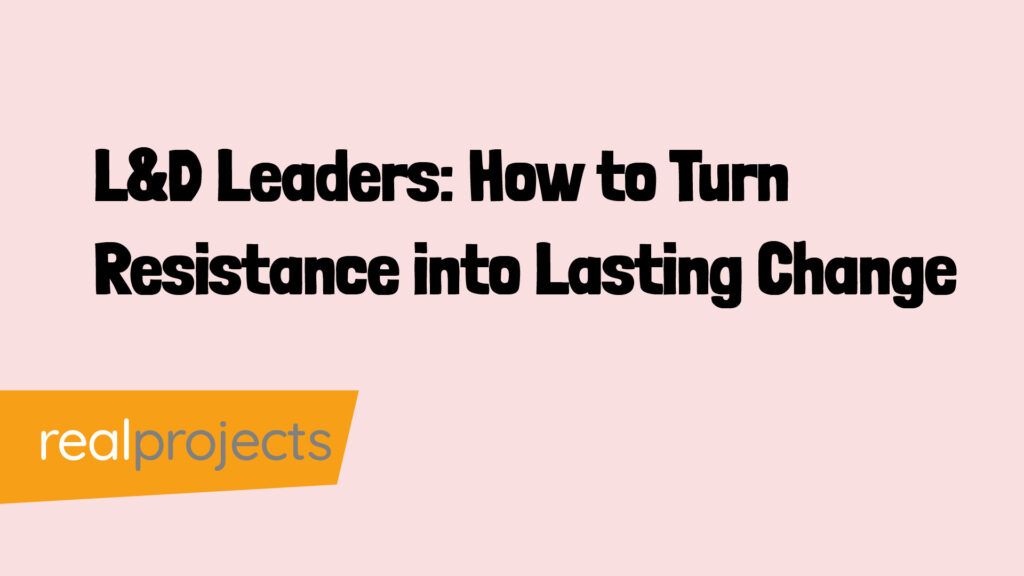When you attend a conference, exhibition, join a project kick-off, or jot down ideas for a new learning solution, you’ll often hear something that you’ll want to share with your team.
It might be useful insight, a process improvement, or a creative direction that seems worth capturing.
But most of the time, those moments end up buried in notebooks, unorganised voice notes, or vague to-do lists that go nowhere. Are you like most people who have a stack of notebooks full of notes and great ideas that never get used.
The problem isn’t gathering ideas. It’s what happens next.
Scott Hewitt asks: “How many times have you run out of time to create notes and ended up with tons of notebooks full of things you’ve never used?”
That’s a common reality for busy L&D professionals.
This article outlines a practical, repeatable workflow that can help change that.
Using widely available AI tools, you’ll be able to build a process that supports meetings, ideation, planning and content development without adding more admin to your day.
More and more L&D leaders are using journalling to improve self awareness, but what process can you use to capture all of those thoughts? This might help if you are starting out on that journey.
Reclaim Your Notes: AI Tools That Help L&D Teams Work Smarter
Learning and development professionals move fast. You might be attending seminars, hosting stakeholder interviews, or mapping out course flows on the fly.
In the past, that meant capturing ideas however you could: on scraps of paper, in half-formed voice notes, or across scattered meeting minutes. Often, those fragments stayed just that: fragments.
There’s now a better way and more people are doing it. You can use my workflow to revolutionise your workflow.
AI tools like Otter.ai (for transcription) and ChatGPT (for processing and formatting) give you the power to structure, analyse, and act on your ideas in a matter of minutes.
When used together in a simple workflow, they become an incredibly efficient toolset. This is especially true when you build a repeatable process around them.
Combine this with a tool like Text Expander to keep your prompts and commonly used pieces of text and you’ll see your process change in minutes.
Common Use Cases
This workflow is flexible enough to support a range of tasks. These are the most common scenarios where it can transform how you work:
- Post-conference reflection: Capture insights from keynote talks or panel discussions and summarise them for your team.
- Meeting documentation: Record stakeholder or SME conversations and quickly turn them into action points or structured minutes.
- Process development: Talk through your own ideas for a course, workflow or onboarding journey and convert the monologue into a visual process map. Great if you are out for a walk!
- Project planning: Use voice notes to explore ideas or think through problems, then ask the AI to extract actions, risks or milestones.
- Writing support: Build raw copy from spoken ideas, from learning objectives to course descriptions.
Scott Hewitt shares: “It’s now capturing my thoughts, ideas, challenges and problems, getting them together when I might have missed something in the past.
Using the workflow I can now work with the output and create documents, processes, graphics to massively improve the business.”
Why This AI Workflow Works
The strength of this workflow is that it reduces friction between ideas and implementation.
You capture what you’re already doing: thinking, discussing, responding. Then you remove the usual bottlenecks of transcription, reformatting and rewriting.
Here are some of the key benefits:
- Faster turnaround: Move from idea to draft in less than 15 minutes.
- Lower cognitive load: Focus on content, not formatting or admin.
- Consistent quality: Reuse prompts and processes that deliver reliable output.
- Improved collaboration: Easily share structured summaries, actions or outputs with your team.
- Self-reflection: Interrogate your own thinking with questions, summaries or refinements.
Scott Hewitt reflects: “It’s a huge time saver but you need a workflow. Getting a workflow that worked was key. It’s more than creating notes, it’s about improving my process and using the notes to improve my work.”
Use my workflow as a starting point. Very quickly you can build your own prompts and use cases. Let me know what you are using the workflow for.
Organising your workflow is important! Don’t forget to tag your prompts and also your Otter conversations.
Step-by-Step Workflow
Step 1: Capture in Real Time with Otter
Start by recording your session, idea, or meeting in Otter.ai. Upgrade to get more minutes if you quickly run out of minutes.
You can use the mobile app, desktop app, or web interface. If you’re at a conference or in a noisy room, pair it with a Bluetooth mic for clearer audio (models like the Hollyland Lark are ideal).
Tip: If you’re talking through your own ideas, narrate as if you’re explaining to a colleague. This makes it easier to extract structured insights later.
Step 2: Export the Transcript
Once Otter has processed the recording, export the transcript as text. This is almost instant.
This gives you a searchable, editable version of everything that was said. You’ll now have the raw material needed for processing.
Avoid relying on Otter’s built-in summary tools. They’re basic and not tailored to your needs. Instead, use this text with your own AI tool of choice, such as ChatGPT. You can use the AI assistant but I found using ChatGPT is better for the workflow – or use the AI tool that you like.
Step 3: Drop the Transcript into ChatGPT
Paste your transcript into ChatGPT or another text-based AI assistant. This is where you start shaping the output.
Begin with a clear, specific prompt. Examples include:
- “Summarise this session in 200 words for an L&D team update.”
- “Extract all action items with owners and deadlines.”
- “Turn this into a basic process flow with next steps.”
Don’t worry if the first response isn’t perfect. Tweak your prompt and iterate until the output works for you. Build your prompt, provide context, instruction and output. These are basic prompts but you’ll be surprised with what you’ll get.
ChatGPT will now remove timestamps without you needing to ask, but you might find them useful. This is where you’ll want to edit your prompt.
Step 4: Refine Using Prompts
Once you’ve got a basic structure in place, go further. Ask ChatGPT to:
- Generate a process flow based on your verbal outline.
- Create learning objectives from a conversation with an SME.
- Draft a proposal, email, or planning document from your meeting notes.
If you find yourself using similar prompts repeatedly, start building a prompt library. Save your most effective prompts in a central document. That way, you don’t need to rewrite them each time. You just adapt and reuse.
Scott Hewitt advises: “Follow the process. It might take a few times to get it, also change it if you need. Get something that works for you. Move away from the narrative that AI is useless and the content it produces doesn’t help you, work to get your workflow right and it can produce massive results for you.”
Step 5: Review and Edit
AI can take you 90 percent of the way, but always review before sharing. You might find that it’s almost there.
If you’ve got a writing guideline, upload it and get ChatGPT to use it.
Read the draft with your audience in mind. Is the tone right? Does it reflect the discussion accurately? Make any necessary edits in your preferred tool: Google Docs, Word or the tool you are using.
At this point, you’ll have a great piece of piece of work: minutes, summary, content draft, or process map. And it will be built in a fraction of the time it used to take.
Step 6: Adapt the Workflow as Needed
This isn’t a one-size-fits-all process. It’s a flexible structure that you can adapt depending on the task.
For example:
- For conference insights, use it to capture and summarise talks for your team.
- For content planning, use it to talk through course flow ideas and build outlines.
- For project work, use it to map workflows, gather inputs, and generate outputs.
The core steps stay the same: record, export, process, refine, share.
Reusable Prompts for Your Workflow
Here are six prompts you can add to your prompt library. They work well with transcripts captured in Otter and pasted into ChatGPT, and each is designed to support a key L&D use case.
1. Microlearning Strategy Summary Prompt
“Summarise this transcript into a 500-word article for L&D professionals that explains the four core use cases of microlearning (preparation, follow-up, standalone, performance support) and the five delivery formats (text, eLearning, video, infographic, emerging tech). Include practical benefits of each.”
2. Learning Designer’s Checklist Prompt
“From this transcript, extract a checklist of best practices for creating effective microlearning. Include key takeaways related to: specificity, brevity, engagement, performance-focus, and learner-focus. Present each point with a short explanation.”
3. Training Session Recap Prompt
“Write a 200-word internal recap of this microlearning session for a corporate L&D team. Focus on the main ideas shared about what microlearning is, how it’s used, and how to do it well. Structure the output into 2–3 paragraphs.”
4. Use Case Matching Tool Prompt
“From this transcript, build a table with two columns. In column one, list each of the four use cases for microlearning. In column two, for each use case, give 2–3 real-world examples of how that use case supports business or learner needs.”
5. Slide Outline Generator Prompt
“Turn this transcript into a slide deck outline titled ‘Making Microlearning Work.’ Include slides on: defining microlearning, the four use cases, the five formats, tips for doing it well, and links to performance. List 1–2 bullet points per slide.”
6. Content Planning Prompt (for Microlearning Library)
“Based on the transcript, create a planning framework for a microlearning content library. Include categories based on the four use cases (preparation, follow-up, standalone, performance support) and map each to suitable formats (e.g. text, video, infographic). For each cell, suggest a sample topic or use case.”
Additional Prompt Set: Turning Raw Transcripts into Structured Content
These six reusable prompts are designed to help L&D professionals get more out of their captured notes and recordings. Each one works directly with a transcript pasted into ChatGPT or a similar AI tool. They are ideal for quick-turnaround content tasks and can be adapted for any learning environment.
1. Team Summary Prompt
“Summarise this transcript into a clear 200-word update for a Learning & Development team. Focus on the main insights, remove filler, and format it into 3–4 concise paragraphs.”
2. Action Point Extractor
“From this transcript, extract a list of clear, actionable tasks with bullet points. Assign responsibilities where possible, and include any deadlines mentioned or implied.”
3. Process Flow Builder
“Turn this stream of thought into a step-by-step process flow. Use numbered steps. Summarise each stage clearly, and highlight any dependencies or decision points.”
4. Learning Objective Generator
“Based on this transcript, draft 3–5 learning objectives suitable for a digital training course. Use action verbs and keep each one between 7 and 13 words.”
5. Meeting Minutes Formatter
“Format this transcript into structured meeting minutes. Include: attendees (if mentioned), agenda items, key discussion points, decisions made, and action items. Use bullet points for clarity.”
6. Reflection and Interrogation Prompt
“Based on this transcript, summarise the main idea in 100 words, then generate five follow-up questions I should ask myself to refine or challenge the idea.”
Conclusion
Improving your workflow isn’t about adding more steps. It’s about making the ones you already take more useful. By pairing real-time transcription with generative AI, L&D professionals can unlock the value of their thinking faster and with more structure.
Instead of forgetting what was said or spending hours writing it up, you can now act on it the same day.
Scott Hewitt sums it up: “Using the workflow, I now work with the output and create documents, processes, graphics to massively improve the business.”
Capture your ideas. Process them quickly. Share the value with your team. That’s what a modern L&D workflow looks like.
Questions
Q1: How can L&D professionals stop losing good ideas?
Use tools like Otter to record your thoughts in real time. Then use ChatGPT to turn them into usable notes, plans, or content. That way, your best ideas don’t stay buried in notebooks.
Q2: What’s the biggest issue with capturing insights at work?
It’s not gathering ideas, it’s what happens after. Most people don’t revisit their notes. Without a system, those ideas stay unused.
Q3: Which AI tools help make L&D work easier?
Otter for recording and transcribing, ChatGPT for turning transcripts into summaries or content, and TextExpander for saving your best prompts.
Q4: How does this workflow save time?
You go from raw ideas to structured output in minutes. It cuts admin, keeps quality high, and helps you share better work faster.